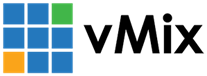« Back to Knowledge Base
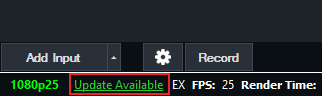
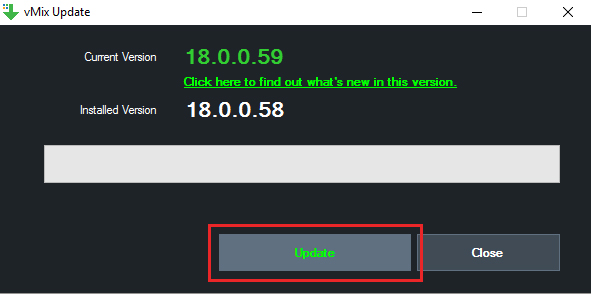
How to update vMix to the latest version
See our explanation video on Updating or Upgrading vMix or skip below for further information:
Before updating vMix, firstly check if you are eligible for a free version update. See our knowledge base article: "How to check if you are eligible for a free vMix version update".
How to update vMix to the latest version - versions 17, 18 and higher
If there is a version update available and you have vMix version 17 or higher, open vMix and you will see a link in the bottom left corner that will says "Update Available"
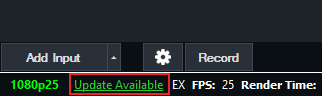
Click on this link to open the vMix update tool.
This will open a window and confirm what the latest version number is that's available and what version you currently have installed. Click the update button to update.
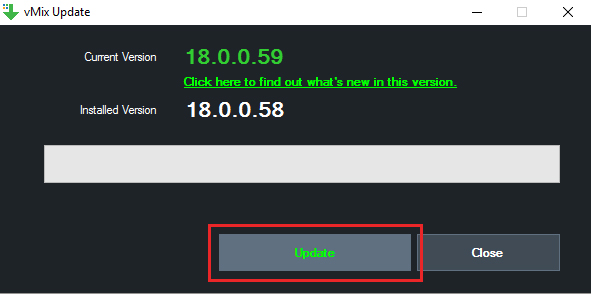
It will download the update and run it automatically. It may also ask you to close some programs running on your computer in order to complete it (such as Skype and Chrome). Once finished, click close on the updater and re-open vMix.
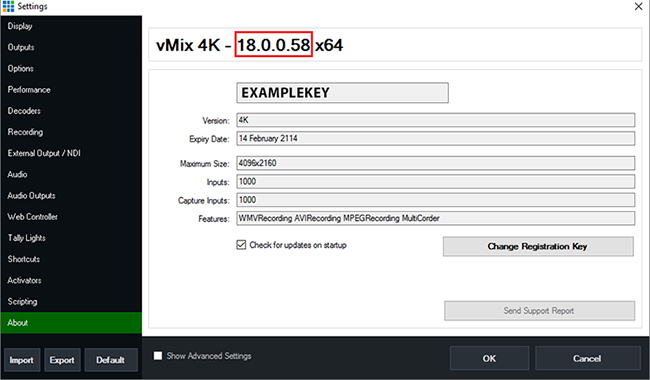
How to update vMix to the latest version - versions 16 and prior
You can check what version the latest version of vMix is by going to the downloads page of our website:
Under the download vMix software section is a button that includes the latest version number.
To update vMix to the latest version for versions 16 and prior, simply download the latest version of vMix from our website at the link above. Then run the installation. This will automatically update vMix to the latest version. No need to uninstall vMix prior.
To check what version of vMix you are currently running, open vMix and select the "Settings" button at the top right and go to the "About" tab.
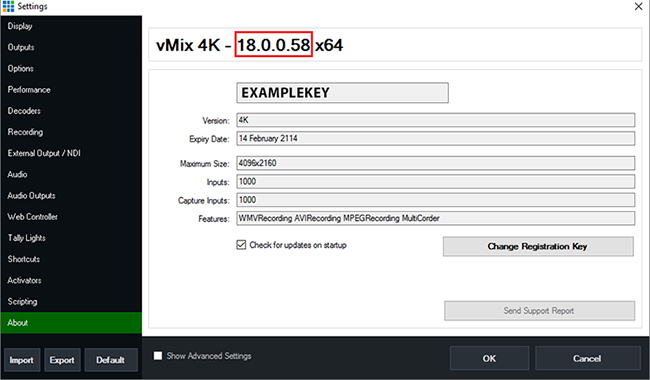
Last Updated: Wednesday, June 27, 2018 3:18:26 PM